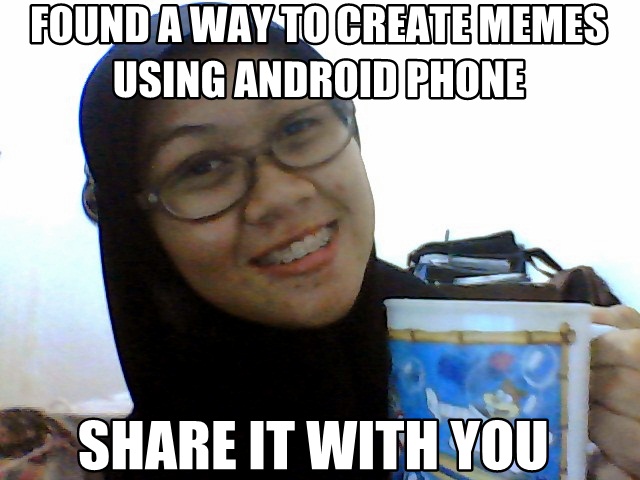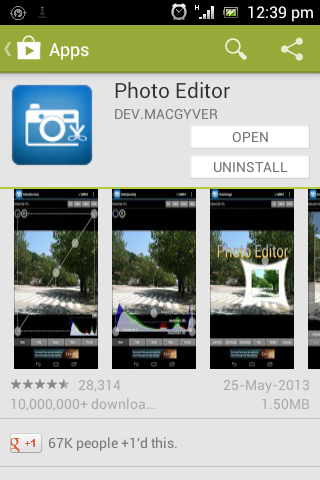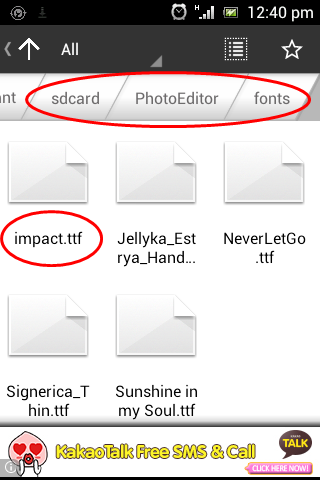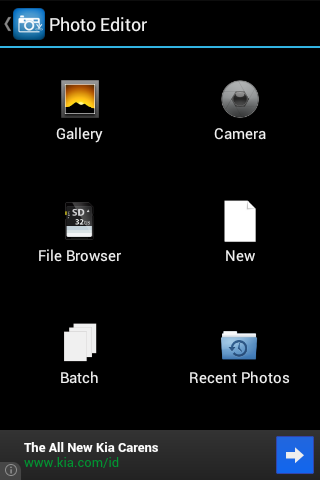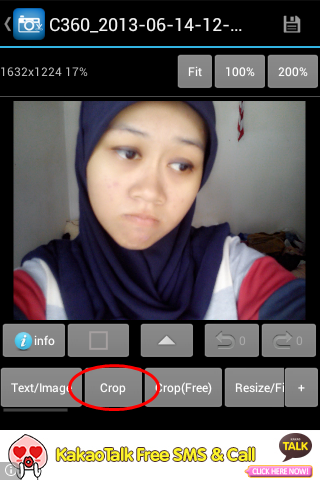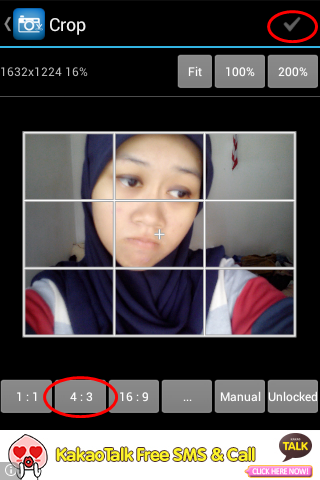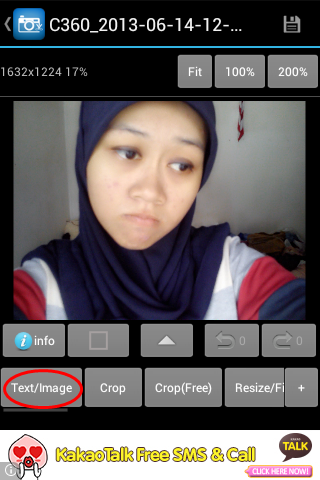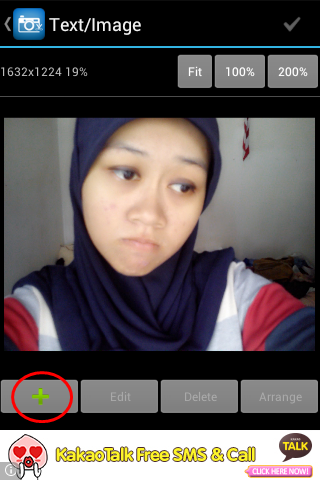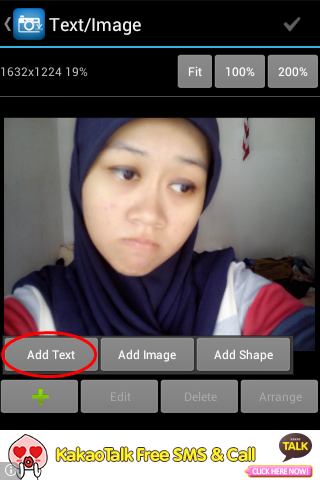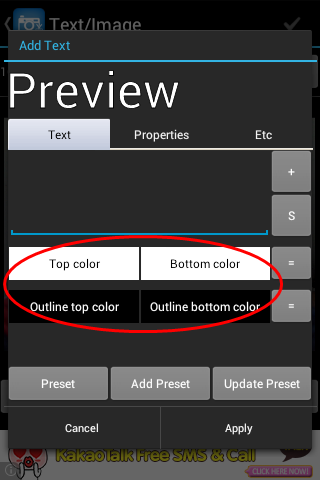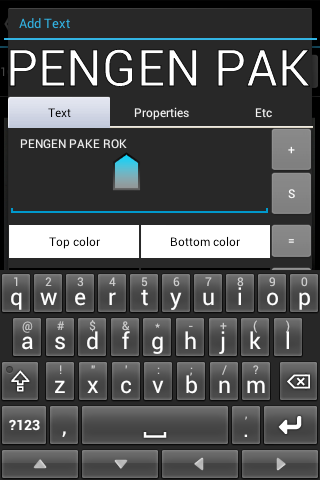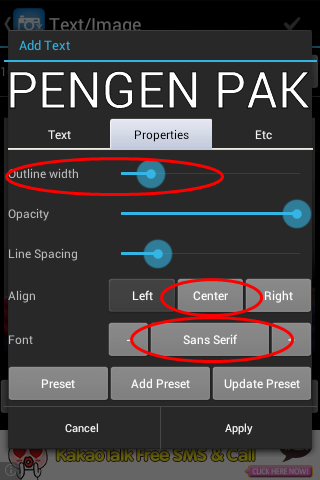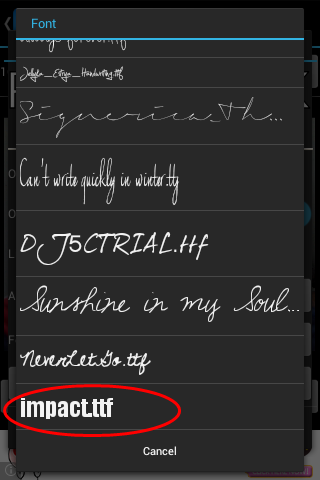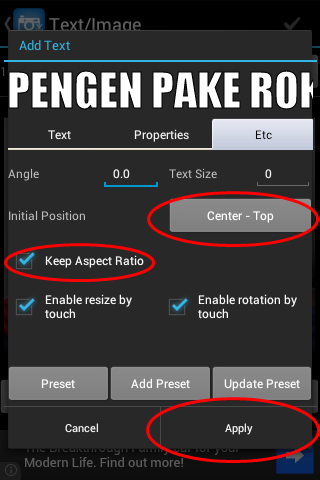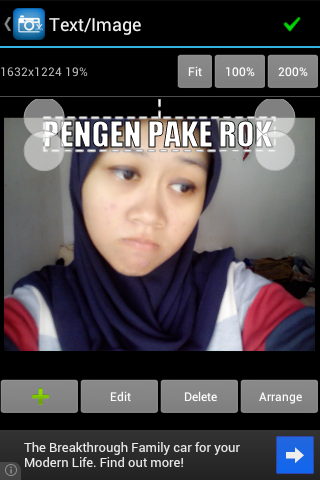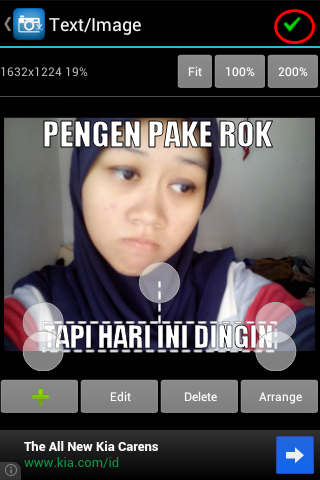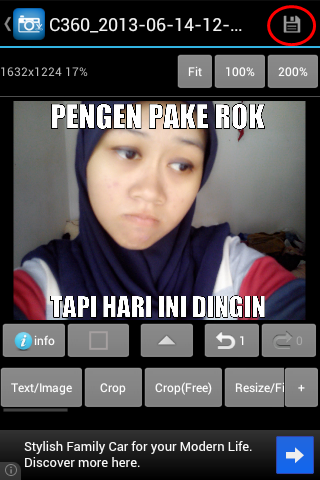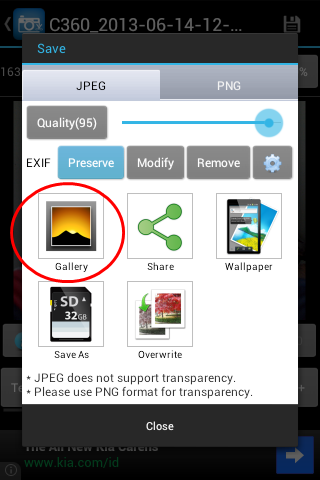All this time, I had always been a Sony girl. Even before the age of smartphones, I never had a Samsung phone. I had always chosen Sony (or Sony Ericsson back then) because I liked its UI and the screen was usually better than Samsung’s. But when I went to buy a new phone a few days ago, I didn’t find Sony Xperias that appealing anymore. I think they’re very overpriced and I don’t like the designs anymore. So I went for Lenovo, having seen that my dad’s Lenovo S820 was very impressive especially its front camera (2 megapixels for taking selfies!). However, Lenovo S820 was too expensive for me, so I decided to give Samsung a try. Then I chose this phone: Samsung Galaxy Ace 3.
So far, what I like from this phone is the camera. The primary camera is only 5 megapixels but the autofocus is very good. It can produce beautiful pictures even in a room with dim light. The secondary camera is VGA but it is good in poor lit room too. What I don’t like from this phone are the battery life and the amount of useless apps that can’t be uninstalled. The battery only lasts for about six hours after fully charged (with the internet connected and light use of gaming, i.e. Candy Crush and QuizUp). This phone also comes with several pre-installed apps, like Chat On, Samsung Apps, S Voice, etc.–apps that I don’t actually need, let alone use. They can’t be uninstalled, unless you root the device. Man, this is so frustating. They use up too much RAM and battery. I don’t want to root my phone just yet, so I guess I have to just accept it and let it go as for now.
But just look at the brighter side. Samsung Galaxy Ace 3 has quite a lot of accessories and cases available in stores. I’m going to order a custom case with my favourite football team logo on it 😉
Also, look how cute they are together. 
.jpg)